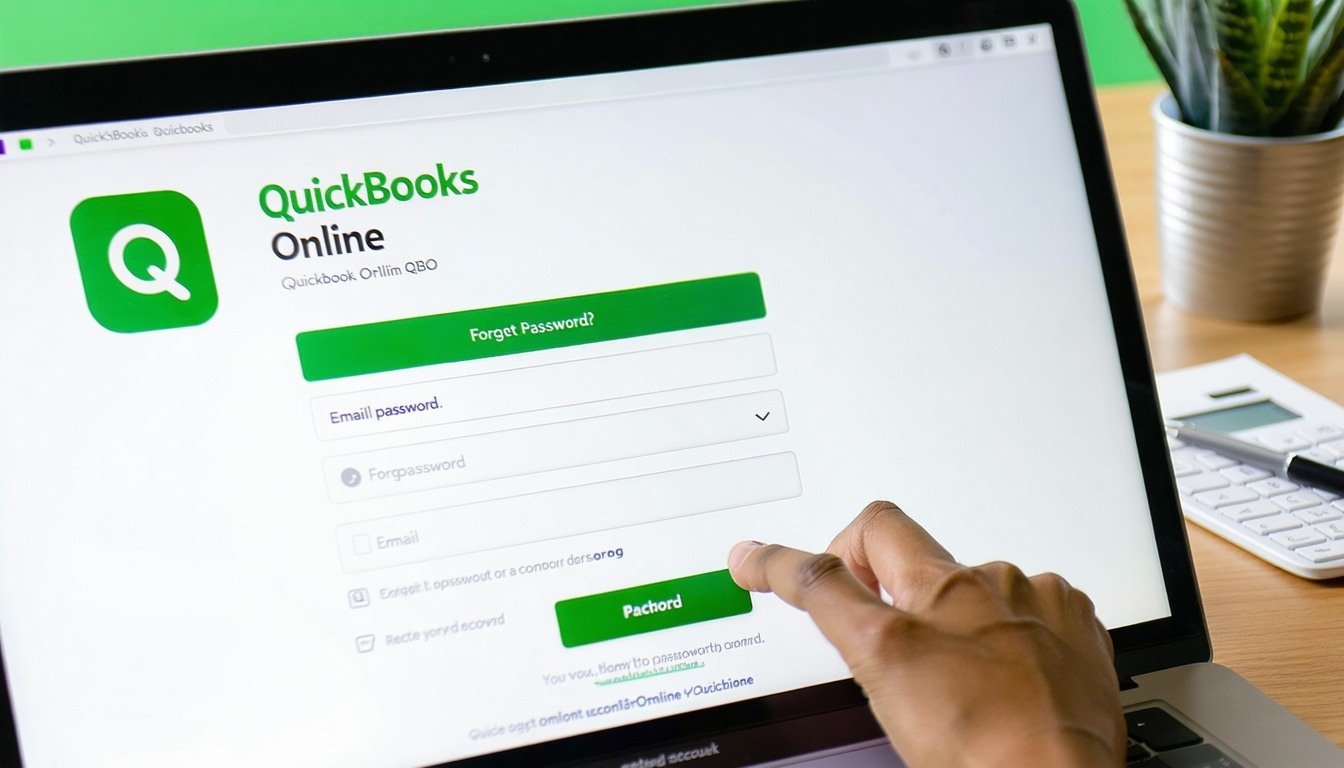Managing your QuickBooks Online (QBO) account should always remain in your control, but if a bad bookkeeper has taken over or restricted your access, you need to act quickly. Whether they refuse to transfer ownership or simply failed to set you as the Primary Admin, regaining control is crucial for securing your financial data and protecting your business.
This step-by-step guide will help you assess your access, reset your login credentials, and recover control of your QBO account—even if your bookkeeper is the only admin.
-
Assess Your Access
Before taking any action, check what level of access you currently have in QBO.
How to Check Your Role & Permissions
- Log into QuickBooks Online.
- Go to Settings → Manage Users.
- Look at your account:
○ If you are listed as the Primary Admin, you have full control.
○ If you are listed as an Admin User, you can make some changes but may not have full access.
○ If you are listed as a Standard User, your access is limited, and changes may require additional steps.
If your bookkeeper is the Primary Admin, you will need to request an admin transfer from Intuit (steps below).
-
Reset Your QuickBooks Online Password
If you have login credentials but cannot access QBO, resetting your password is the easiest solution.
Reset Your Password (If You Still Have Access to Your Email or Phone Number)
- Go to the Intuit Account Recovery Page.
- Enter your email or phone number associated with QBO.
- Follow the instructions sent to your selected recovery method.
- Log in and check your access under Settings → Manage Users.
If You Have Admin Credentials
If you are an Admin User but not the Primary Admin, you can:
- Go to Settings → Manage Users.
- Locate your bookkeeper’s profile and remove their access.
○ If they are the Primary Admin, you will need to transfer ownership first (see next step).
If you cannot remove their access, follow the steps below to recover admin control.
-
Recover Admin Control of Your QBO Account
If your bookkeeper is the Primary Admin and refuses to transfer ownership, you will need to submit a request to Intuit to regain control.
Steps to Recover Admin Access from Intuit
- Go to the Intuit Account Recovery Form.
- Provide the required business documentation:
○ EIN Confirmation Letter from the IRS.
○ Bank statements showing business transactions.
○ Business registration documents (LLC or Corporation paperwork). 3. Submit the request and wait for Intuit’s review (typically 2–3 business days).
During this time, monitor your email for any updates from Intuit.
-
Secure Your Financial Data
Once you have successfully regained control of your QBO account, take these steps to protect your business from future issues.
- Change Your Passwords – Immediately update your QBO login and any linked Intuit accounts.
- Audit Transactions – Review recent financial activity for unauthorized changes, missing funds, or suspicious transactions.
- Create a QBO Backup File – Export essential reports and transaction history to the secure location.
Best Practice: Regularly check who has access to your QBO account under Settings → Manage Users.
-
Hire a Trusted Bookkeeper or Accountant
To avoid future access issues, always ensure you remain the Primary Admin and only grant access to trusted bookkeepers.
What to Look for in a Reliable Bookkeeper
- Experience with QuickBooks Online and small business accounting.
- Clear access policies—you should always be the Primary Admin.
- Strong communication and transparency in financial reporting.
Check out our guide on hiring the right bookkeeper to make sure your finances stay in safe hands!
LedgerFi offers expert bookkeeping and QBO management—contact us today to ensure your financial security!